Discover step-by-step guidance to locate your ID quickly, even if you’re new to Google Business tools.
Are you struggling to find your Google Business Profile ID? You’re not alone. Many business owners in Toronto and the surrounding areas face confusion when navigating Google Business tools, especially if they’re new to the platform.
Your Google Business Profile ID is a critical identifier that allows you to manage your online presence, troubleshoot account issues, and connect with customers efficiently. Without it, accessing certain features or resolving account problems can become unnecessarily challenging.
Let’s walk you through the exact steps to locate your Google Business Profile ID on both desktop and mobile, troubleshoot common issues (like suspended accounts), and share practical tips to avoid future difficulties. Whether you’re a business owner or a marketing professional, this guide will empower you with the knowledge to navigate Google Business tools effectively.
What Is a Google Business Profile ID and Why Do You Need It?
A Google Business Profile ID is a unique string of characters assigned to every Google Business Profile. Think of it as your business’s fingerprint in the digital space.
Why is the ID Important?
- Managing Your Business Profile: It allows you to claim, edit, or update your business information, ensuring customers have access to the latest details.
- Resolving Account Issues: Suspended or inaccessible accounts often require your Google Business Profile ID for troubleshooting with Google support.
- Linking Tools and Services: Many third-party services require your Google Business Profile ID to integrate seamlessly with your business listing.
In short, knowing your ID is a crucial step in managing your business’s online visibility.
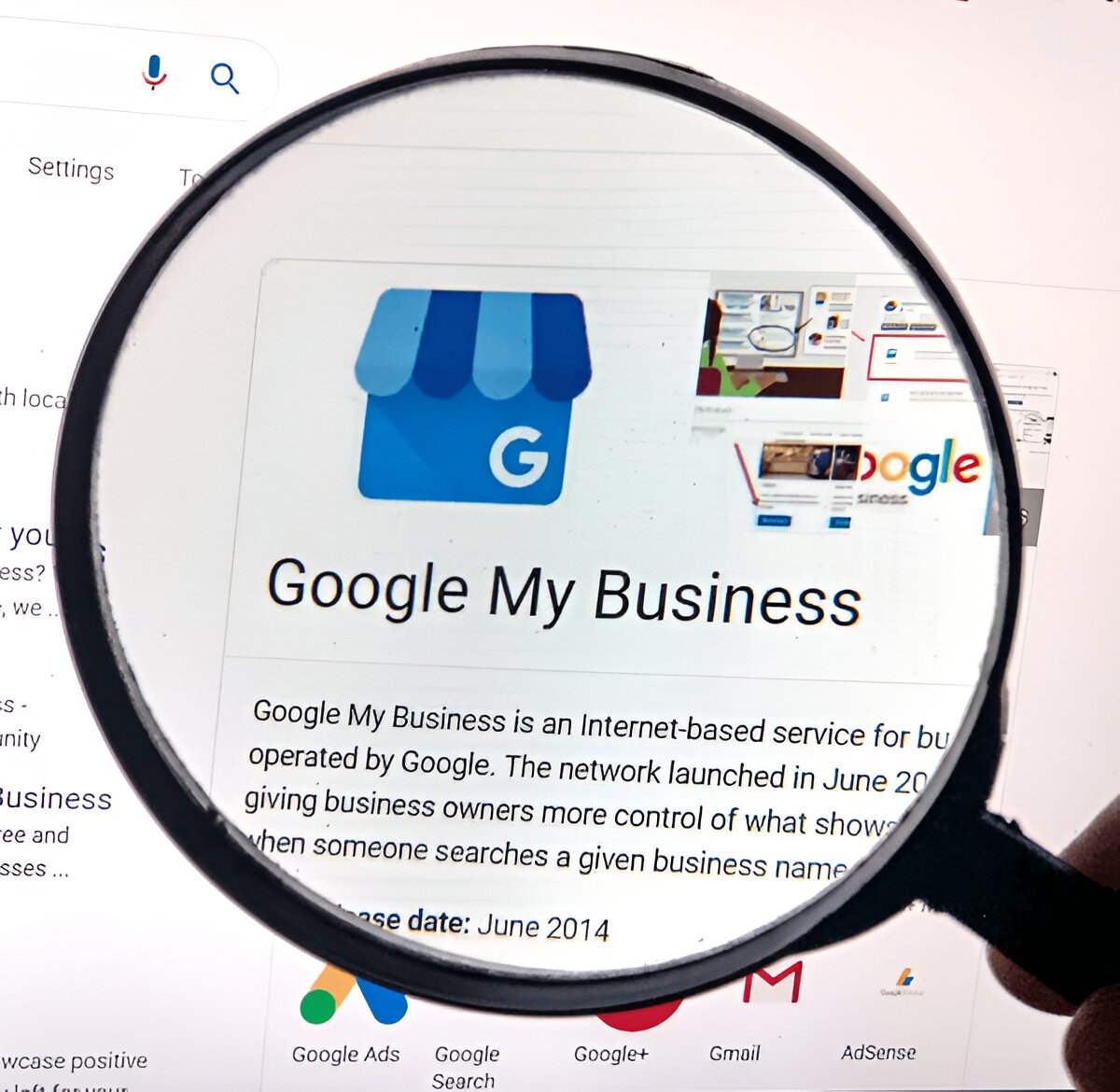
How to Find Your Google Business Profile ID in a Few Simple Steps
1. Search for Your Business on Google
The easiest way to find your Google Business Profile ID is by searching for your business directly on Google. Follow these steps:
- Open Google Search and type in your business name or “my business.”
- If your profile is verified and active, it will appear in the knowledge panel (the box on the right side of the search results).
- Click on the menu icon to access more settings.
2. Access Business Profile Settings
- Within the menu, select the “Business Profile settings” option.
- Navigate to “Advanced settings” or the equivalent tab for your account.
- Your Google Business Profile ID will be displayed at the top of this section.
3. Use the “Write a Review” Button (Alternative Method)
If you can’t locate your ID through the settings, this alternative method might help:
- Search for your business on Google.
- Locate the “Write a Review” button within your knowledge panel.
- Right-click on the button and choose “Inspect” (on desktop browsers).
- Look for the data-pid field in the HTML code. The string of characters within the quotation marks is your Google Business Profile ID.
- Pro Tip: If you’re unfamiliar with HTML or browser tools, take a screenshot and share it with a tech-savvy colleague or a professional for assistance.
What If Your Account Is Suspended?
Suspensions can occur for several reasons, from incomplete verification to policy violations. Here’s how you can retrieve your ID even if your account is suspended:
Steps to Recover Your ID in a Suspended Account
- Log In to Your Google Account: Even if your profile is suspended, you may still have access to your Google Business dashboard.
- Check for Notifications: Google typically provides a reason for the suspension and steps for resolution. Look for any instructions in your account.
- Contact Google Support: If the ID is not visible, reach out to Google support directly and provide any associated account details.
How to Prevent Suspensions
- Ensure all business information is accurate and up-to-date.
- Avoid using prohibited content or keywords in your listing.
- Regularly review Google’s policies for business profiles to stay compliant.
Tips for Mobile App Users
Finding your Google Business Profile ID on the mobile app is slightly different but just as straightforward.
Steps for Mobile App Users
- Open the Google Business app on your device.
- Navigate to your business dashboard.
- Tap the menu icon and select Settings.
- Scroll down to find your Profile ID under account details.
Mobile User Troubleshooting
- Problem: The app crashes or fails to load your account.
- Solution: Clear the app cache or reinstall the app to ensure it functions properly.
- Solution: Clear the app cache or reinstall the app to ensure it functions properly.
- Problem: Your account is not visible in the app.
- Solution: Check if you’re logged into the correct Google account associated with your business.
- Solution: Check if you’re logged into the correct Google account associated with your business.
Pro Tip: The mobile app is a convenient tool, but always cross-check your profile settings on desktop for additional functionality.
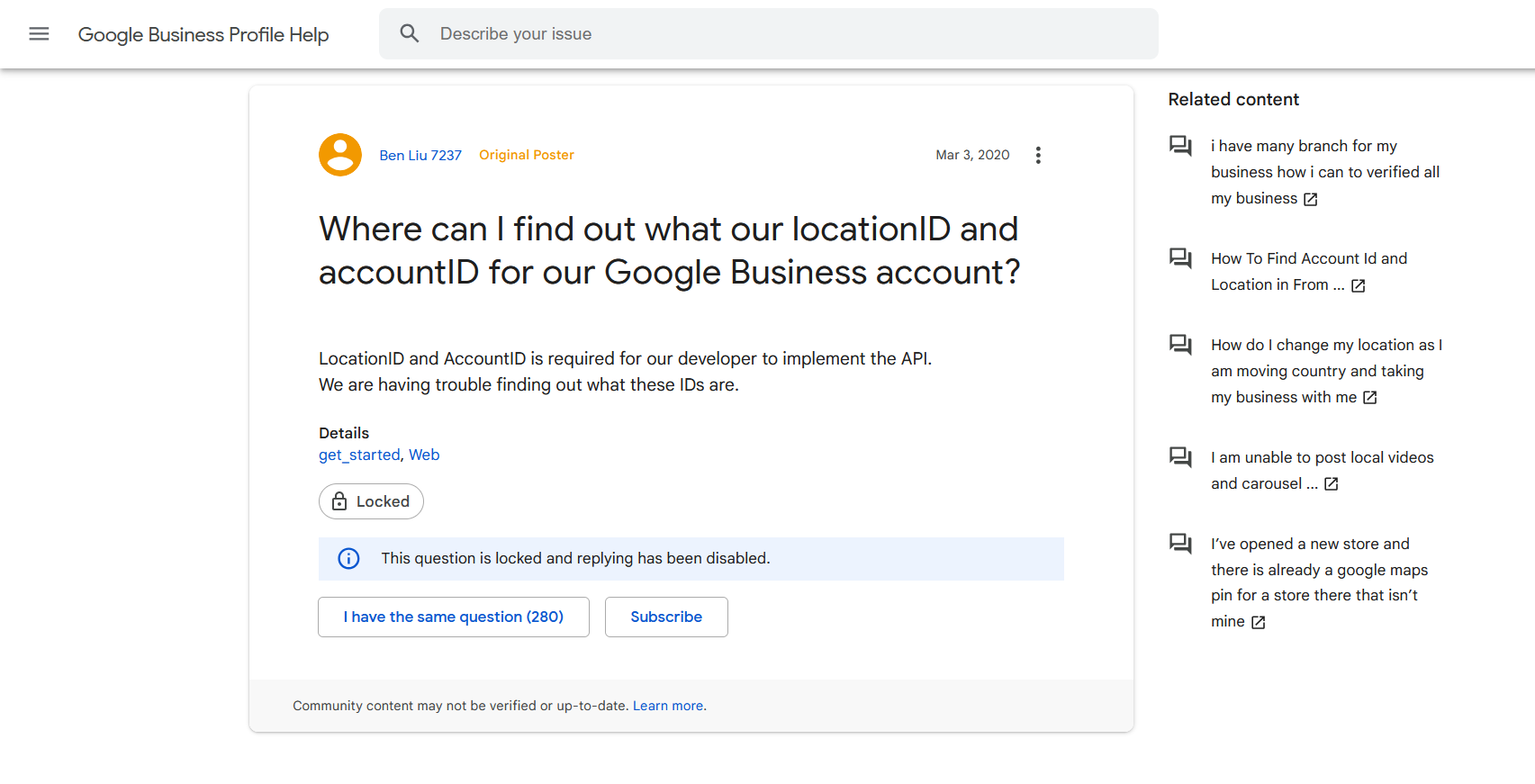
Troubleshooting Common Issues
Problem: Can’t Find Your Listing in Search
This issue often occurs with new or unverified profiles. Here’s what you can do:
- Double-check that your business name is spelled correctly.
- Ensure your profile is verified through Google’s verification process.
- If your listing doesn’t appear, try using the Google Business dashboard to locate and edit your profile.
Lost Access to Your Google Account
If you’ve lost access to the account associated with your profile, follow these steps:
- Use Google’s account recovery tool by visiting Google Account Recovery.
- Provide any information Google requests to verify your identity.
- If unsuccessful, contact Google support for further assistance.
ID Missing in Settings
If your Google Business Profile ID is not visible in the usual settings:
- Use the alternative “Write a Review” button method mentioned earlier.
- Reach out to Google support and provide as much account information as possible to expedite assistance.
Additional Tips for Managing Your Google Business Profile
- Keep Your Profile Updated: Regularly update your business hours, services, and photos to keep your profile engaging and accurate.
- Respond to Reviews: Engaging with customer feedback can boost your profile’s credibility and visibility.
- Monitor Insights: Use Google Business insights to track how customers are finding and interacting with your profile.
Conclusion
Finding your Google Business Profile ID doesn’t have to be complicated. Whether you’re troubleshooting a suspended account, navigating the mobile app, or simply trying to understand the platform better, the step-by-step methods outlined here will help you manage your profile confidently.
Your business’s online presence is a powerful tool—knowing how to manage it effectively ensures you can connect with customers and stay ahead in a competitive market.
Ready to streamline your Google Business Profile? If you’re a business owner in Toronto or the surrounding areas, let Casa Media House help you optimize your online presence.
Contact us today at sales@casamediahouse.com or call 1-(800)-616-6728 to get started!
