Follow this step-by-step guide to quickly access your Business Profile ID for SEO, ads, and verification.
Your Google Business Profile ID is a unique identifier assigned to your business listing on Google. It plays a crucial role in local SEO, advertising, and business verification. Whether you are updating your business information, setting up Google Ads, or resolving an issue with Google support, knowing your Google Business Profile ID can save you time and effort.
However, many business owners struggle to find their Profile ID because it is not immediately visible on the Google Business dashboard. If you are unsure where to look, this guide will walk you through step-by-step methods to locate your Google Business Profile ID quickly and efficiently.
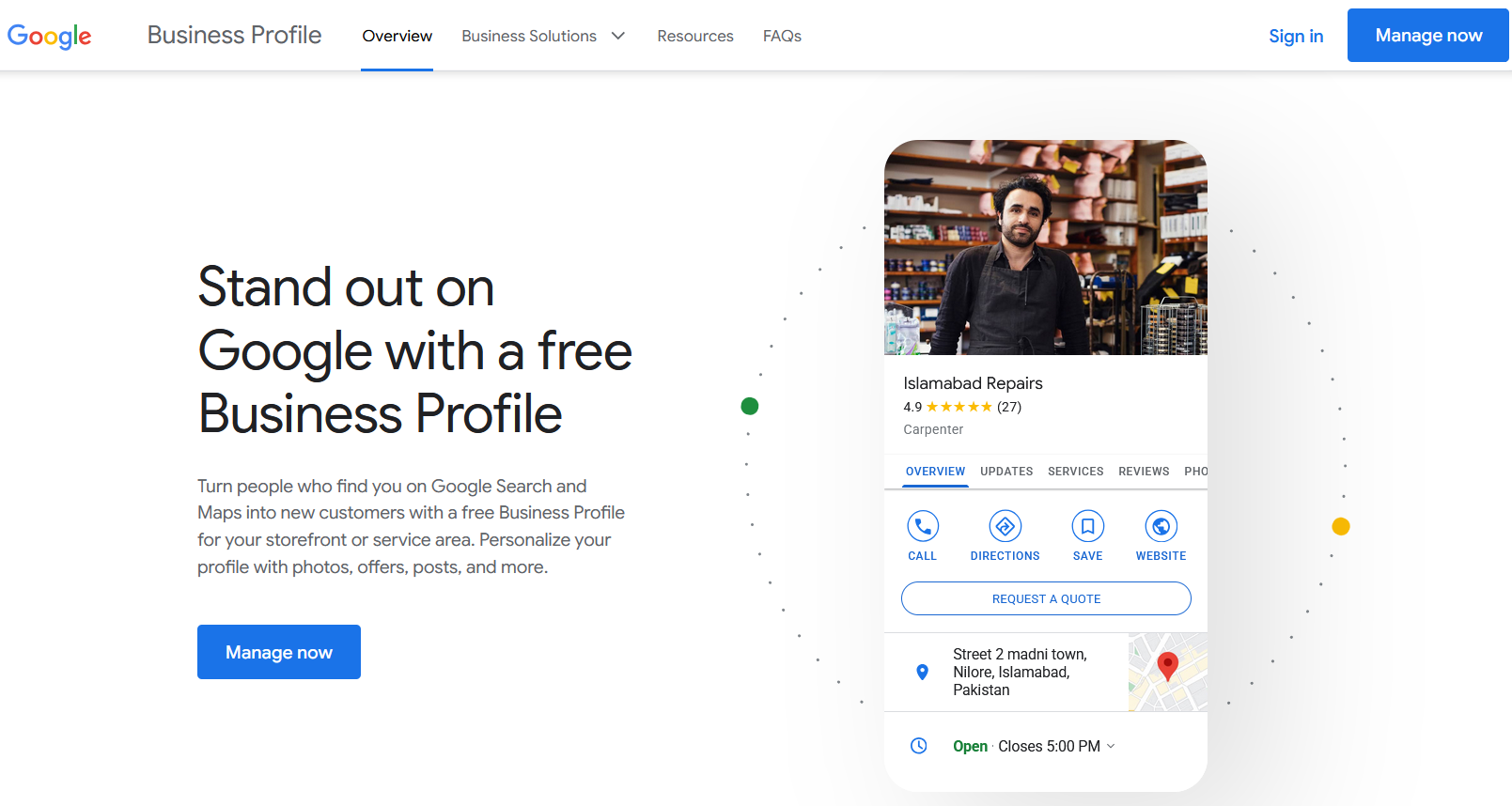
What Is a Google Business Profile ID?
A Google Business Profile ID is a unique series of numbers assigned to each business listing on Google. It is different from a Google Place ID and other Google identifiers.
Google Business Profile ID vs. Google Place ID
Feature | Google Business Profile ID | Google Place ID |
Purpose | Identifies your Google Business Profile for support and management. | Used by developers for Google Maps and API integrations. |
Where to Use It | Business verification, profile management, and Google Ads. | Embedding location data in websites and apps. |
How to Find It | Google Business settings, dashboard, or Maps URL. | Google’s Place ID Finder tool. |
If you are looking to manage your Google Business Profile for SEO, ads, or verification, you need the Google Business Profile ID. Below are the easiest ways to find it.
Step-by-Step Guide to Finding Your Google Business Profile ID
Method 1: Find Your Business Profile ID from Google Search
- Open Google Search and type “my business” while logged into your Google account.
- Your Google Business Profile dashboard will appear.
- Click on the three-dot menu (⋮) next to “Your business on Google.”
- Select Business Profile Settings > Advanced Settings.
- Your Google Business Profile ID will be displayed at the top.
This is the fastest way to locate your Profile ID if you are logged into the correct Google account.
Method 2: Find Your Business Profile ID from Google Business Settings
- Go to Google Business Profile Manager.
- Sign in with the Google account that manages your business.
- Select your business listing.
- Click on Settings > Advanced Settings.
- Your Profile ID will be listed in this section.
This method is useful if you manage multiple business locations and want to find the correct ID for each.
Method 3: Find Your Business Profile ID Using Google Maps
If you are unable to access Google Business Profile settings, you can extract your Profile ID from Google Maps.
- Open Google Maps and search for your business.
- Click on your business listing.
- Look at the URL in the address bar.
- Your Business Profile ID is embedded in the URL after data=.
This method works best if your business is already verified and visible on Google Maps.
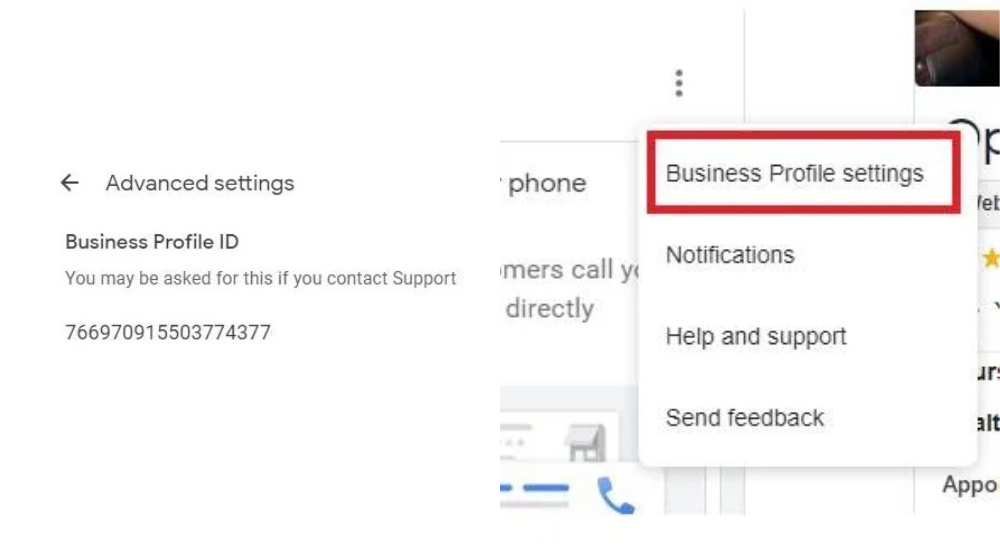
How to Use Your Google Business Profile ID
Once you have found your Google Business Profile ID, you can use it for several key purposes:
1. Using Your Profile ID for SEO and Local Rankings
- Ensure your business name, address, and phone number (NAP) are consistent across all directories.
- Use your Profile ID when submitting updates or corrections to Google.
- Link your Profile ID with Google Analytics and Google Search Console for better tracking.
2. Using Your Profile ID for Google Ads and API Integration
- When running Google Ads, your Profile ID helps connect ads to the correct business listing.
- Developers use Google API and Profile IDs to integrate business data into third-party platforms.
3. Using Your Profile ID for Business Verification
- If your business listing is suspended or needs verification, Google support may ask for your Profile ID.
- Having your Profile ID ready reduces wait times when resolving issues.
Managing Google Business Profile IDs for Multiple Locations
If you own multiple business locations, tracking different Google Business Profile IDs can become difficult. Here are some best practices for managing multiple Profile IDs efficiently.
1. Organizing Your Business Locations
- Use Google Sheets or a CRM to track each business name, location, and Profile ID.
- Clearly label franchise or branch locations to avoid confusion.
2. Assigning Profile Management to Team Members
- If you have a marketing team, assign location managers to oversee specific business listings.
- Use Google Business Profile’s manager role feature to give employees access.
3. Keeping Business Information Consistent
- Ensure all locations have matching business names, categories, and contact details.
- Use your Profile ID to sync updates across multiple platforms.
By keeping your Google Business Profile information well-organized, you can streamline local SEO efforts and improve visibility across all locations.
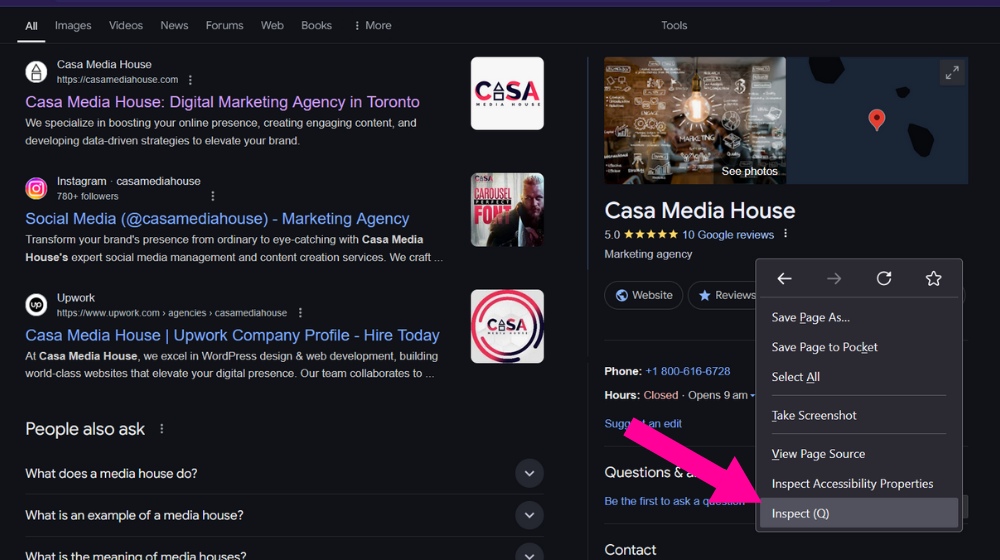
Conclusion & Next Steps
Your Google Business Profile ID is a key component of your business’s online presence. Whether you need it for SEO, ads, or verification, finding and managing it correctly ensures that your business remains visible and optimized on Google.
If you are managing multiple locations or need expert assistance optimizing your Google Business Profile, a professional local SEO strategy can help you get the most out of your listing.
Need Help Managing Your Google Business Profile?
At Casa Media House, we specialize in Google Business Profile optimization, local SEO, and digital marketing to help businesses improve their online visibility.
📩 Contact us today at sales@casamediahouse.com or call (800) 616-6728 for a consultation on optimizing your business for Google.
