How to Set Up Google My Business for Toronto Businesses
Table of Contents
Understanding Google My Business and How It Works
Google My Business is an initiative that offers businesses an opportunity to manage their online presence on Google’s properties, such as Google Search and Google Maps, for free. Businesses can create an account on Google My Business, filling in important information such as name of business, address, contact number, website URL, working hours, as well as pictures. All this information is accessible to potential customers searching for related information about the company or related keywords. Google My Business also allows businesses to manage and respond to customer reviews, post updates, and gain insights related to online presence. It is an important asset for local businesses that want to maximize their online visibility and attract more customers.
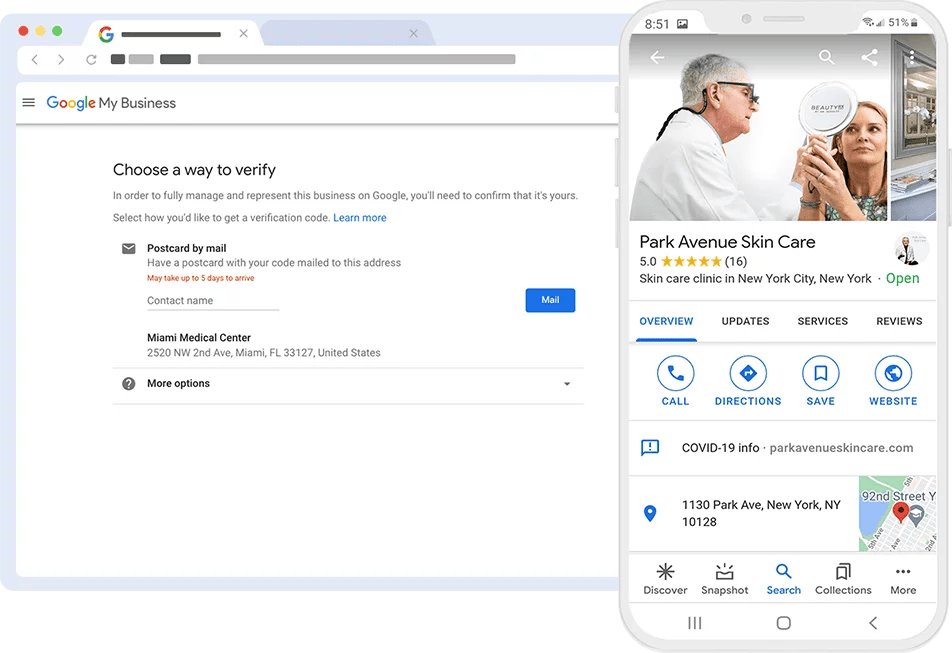
Step-by-Step: Set Up Your Google My Business Like a Pro
Here is a step-by-step process of setting up your Google My Business account:
- Head to the Google My Business website and press the “Start Now” button.
- Sign into your Google account or create one if you don’t yet have an account.
- Enter your business name and address. You can opt to conceal your address if you have a service-based company.
- Choose your line of business and include your phone number and website.
- Confirm your business by mail, phone, or e-mail.
- You can add more information once you’ve confirmed your profile, like operational hours, photos, and description.
- Use Google My Business as an opportunity to connect with customers, answer reviews, and share updates about your company.
By taking these steps, you can establish a professional and informative online presence for your enterprise on Google.
Why You Need Google Maps Listings for Your Local Enterprise
Google Maps is an effective aid that can assist your local company in getting noticed and drawing in more customers. Utilizing Google Maps Listings, you can supply prospective consumers with fundamental information about your company, such as your address, phone number, store hours, and customer reviews. All these can be effortlessly viewed on desktop and mobile platforms, which is quick and accessible for consumers to locate and get in touch with you.
An added advantage of having Google Maps Listings is that it enhances your local SEO. Google has different elements that it considers when it ranks local businesses, and an optimally set up Google Maps Listing can help you get closer to being at the top of their search results. This translates to having higher chances of reaching potential customers looking for companies like yours within your locality, which increases your chances of being selected ahead of your competitors.
Moreover, leveraging Google Maps Listings can foster trust among your clientele. Incorporating customer reviews and business imagery allows you to exhibit the excellence of your offerings and underscore your dedication to customer contentment.
Consequently, this aids in positioning your business as a dependable and credible choice within your local vicinity. In summary, harnessing Google Maps Listings can profoundly influence the prosperity of your local enterprise. Through furnishing precise details, enhancing your local SEO, and cultivating trust, you can augment your visibility and entice a larger clientele to your establishment.
Best Practices for Managing Google Reviews
Managing Google Reviews is an important aspect of online reputation management for any business. It’s crucial to respond to all reviews, whether positive or negative, in a timely and professional manner. Acknowledging positive reviews shows appreciation for your customers and encourages them to continue supporting your business. Responding to negative reviews demonstrates your commitment to customer satisfaction and provides an opportunity to address any issues they may have encountered.
When addressing negative reviews, it’s crucial to refrain from a defensive or confrontational stance. Instead, extend a genuine apology for any dissatisfaction experienced by the customer and aim to resolve the matter with composure and professionalism. Express gratitude for all feedback received, irrespective of its nature, signaling your appreciation for their contribution and dedication to enhancing your business.
Moreover, actively encouraging customers to share their experiences through reviews on your Google My Business page is essential. Simply requesting reviews post-purchase or visit, or integrating a call-to-action in your marketing collateral or newsletters can facilitate this process. Lastly, consistently monitoring and analyzing Google Reviews offers invaluable insights into your business’s strengths and areas needing improvement. By tracking review patterns, such as recurring concerns or commendations, you can pinpoint opportunities for enhancing your business operations and delivering superior customer service.
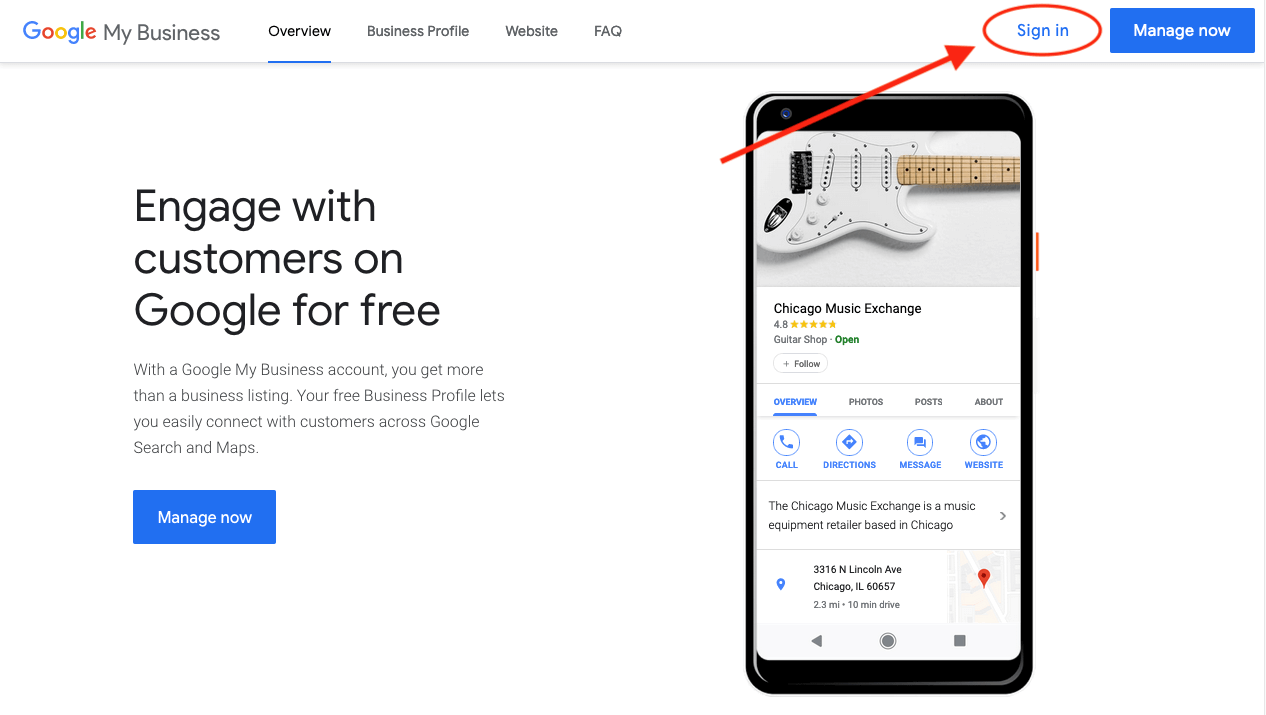
Google My Business FAQs
How to remove bad reviews from Google my business?
While you can’t directly remove a bad review from Google My Business, there are a few steps you can take to address the issue. First, respond to the review in a professional and courteous manner, addressing any concerns raised by the customer. This can help to show other potential customers that you take customer service seriously and are willing to work to resolve any issues. If the review is fake or violates Google’s review policies, you can flag it for removal. Additionally, if the review contains personally identifiable information or is defamatory, you may be able to contact Google’s support team and request its removal. Finally, the best way to combat negative reviews is to consistently provide excellent customer service and encourage happy customers to leave positive reviews on your Google My Business page.
How to find my Google business profile id?
To find your Google Business Profile ID, follow these steps:
- Go to the Google Maps website and search for your business.
- Click on your business listing in the search results.
- Click on the three vertical dots in the top right corner of your business listing.
- Select “Share or embed map” from the dropdown menu.
- Click on “Copy link” to copy the URL to your business listing.
- Paste the URL into a text editor or document.
- Look for a long string of characters at the end of the URL after “place/”. This is your Google Business Profile ID.
Alternatively, you can also find your Google Business Profile ID by logging into your Google My Business account and clicking on “Info” in the left-hand menu. Your Profile ID will be listed under your business name.
Can I remove my business from Google reviews?
As a business owner, you cannot remove your business from Google reviews entirely. However, you can disable the reviews feature for your business on Google My Business if you don’t want to receive any more reviews. Keep in mind that doing so will also remove all existing reviews from your business listing. Alternatively, you can respond to negative reviews and work to address the issues that customers have raised to improve your business’s reputation. It’s also important to note that Google may remove reviews that violate their policies, such as reviews that are spam or contain inappropriate content.
How can a Google my business location be verified?
To verify a Google My Business location, follow these steps:
- Log in to your Google My Business account.
- Click on the “Verify Now” button.
- Choose the verification method you prefer (postcard, phone, email, or instant verification if available).
- Follow the instructions provided for your chosen verification method.
- Once your location is verified, your Google My Business listing will be eligible to appear on Google Maps and in Google search results.
It’s important to note that some verification methods may not be available for all businesses or locations, and the verification process may take several days or weeks to complete.
How do I get my business on Google?
To get your business on Google, you can follow these steps:
- Go to the Google My Business website and click “Start now” in the top right corner.
- Sign in to your Google account or create a new one.
- Enter your business name and address. If your business is already listed, claim it instead.
- Select your business category and add your phone number and website (if you have one).
- Verify your business. You can choose to have a verification code sent to your business address or verify instantly by phone or email if you’re eligible.
- Once your business is verified, you can add photos, hours of operation, and other details to your Google My Business profile.
After following these steps, your business will be listed on Google and visible to potential customers who search for businesses like yours in your local area.
